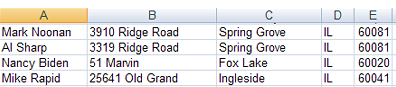Importing from Excel files
Back
Have a question?
Importing your addresses from Excel spreadsheet is a great way to reduce
data entry time and to facilitate route optimization for multiple routes. It is
easy and it is fast. If you are entering data online one-address-at-a-time then
you seriously need to consider using the "import" feature. This is how it works:
Enter all of your addresses into Excel spreadsheet starting at the upper left corner(cell A1).
First, create a spreadsheet in Excel with all of your stops (see image)
for your first driver. Second, use the "Import from Excel" link to import the
addresses. After importing, click the "Build Route" button. Print your route
and the driving directions. Now you are ready for the next route for another
driver. Go back to "Import from Excel", and import another Excel spreadsheet
with the stops for the second driver. Click "Build Route" and print the route
for the second driver. Now you are ready for the third driver. You get the
idea?
Be sure not to put any header. Your sheet must resemble the image below or data will not be imported.